
Frequently Asked Questions
You've got questions, we've got answers. Learn all about the CleverCharge system in our FAQ.
Determine the best location for my charger
See Where is the best location for my charger? in the FAQ section.
Install my charger
Inside the CleverCharge package is a Quick Start Guide. In the quick start guide, a QR code is present for the full CleverCharge Installation Guide. Use your smartphone or tablet to read the QR code, which will take you to the full installation guide.
Alternately, you can find the CleverCharge Installation Guide and other documents/manuals associated with CleverCharge here: https://www.clevercharge.com/manuals
Danlaw recommends you have your CleverCharge Level 2 EV charger installed by a qualified and licensed professional electrician.
Charge my vehicle
Once installed, CleverCharge can operate as a simple Level 2 EV charger without any additional setup or app usage.
Taking it out of the box, mounting it on the wall, connecting it to power appropriately according to your charger variant installation instructions, then plugging it in to an EV or PHEV, CleverCharge will begin charging the vehicle. No additional steps required.
Install the App
To gain access to the CleverCharge app, scan the QR Codes below.
Inside your CleverCharge product retail package is a Quick Start Guide. In the guide, QR codes are present with the same QR codes as shown below. Use your smartphone or tablet to read the appropriate QR code, which will take you to the app store where you can download and install the application.
Alternately, you can search "CleverCharge" in your respective app store, or find QR code links inside the CleverCharge User's Guide located at: https://www.clevercharge.com/manuals
Both Android and iOS (Apple) phones are supported by the CleverCharge App.
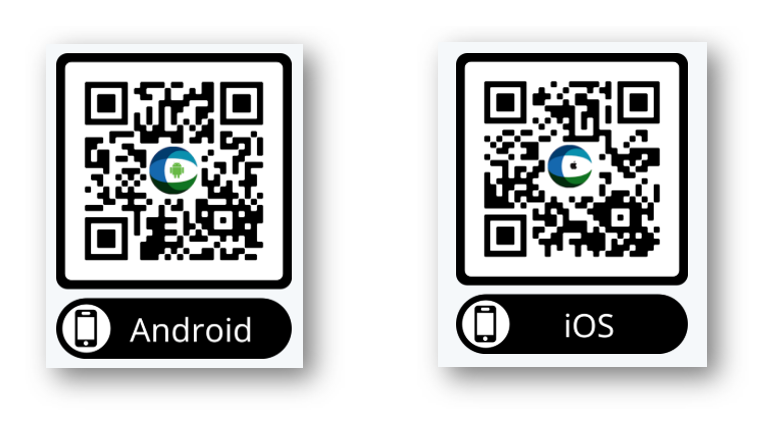
CleverCharge App Features and Configurations
To configure the features of CleverCharge, you must use the CleverCharge app.
For detailed app feature setup and configuration instructions, please reference the CleverCharge App User's Guide, located in Support > Manuals.
Here, you can learn about all the different areas of the CleverCharge app, its features, and how to use each one, including:
- Clever AI Low Miles Alert
- Clever AI Nightly Plug-In Alert
- Clever AI Arrival Alerts
- Charge and Energy Reports
- Trip Reports
- Charging Schedules
- Vehicle Charge Authorization and Controls
- Adding and Managing more than one Vehicle
- Adding and Managing more than one Charger
- Adding and Managing more than one Household
- and many more!
Setup a charging schedule to save money
Many electric utility companies offer “Time of Use” (TOU) rates. They do this because the demand for electricity is higher at different times of day and can also be different on weekends versus weekdays.
CleverCharge offers two different methods of setting up a charge schedule. Which one you use depends on how important certain things are to you, and how much you know about your utility rates.
CleverCharge Charge Scheduling options:
Smart Schedule
If you don’t know your utility rates at different times of day or weekends and weekdays, you can have CleverCharge's Clever AI Smart Schedule determine the best times to schedule your charging. CleverCharge uses your account ZIP code to determine which utility company services are in your area, then attempts to use the most likely utility program from that utility to determine your TOU rates.
Custom Schedule
Create a custom schedule that works with your optimal TOU rate times.
To manually determine your TOU rates to assist with creating an optimal schedule within the cheapest TOU times, you can do one of the following:
1. Check Your Utility Bill
Your monthly electric bill is the most direct source of information. Look for:
- Rate plan name (e.g., TOU-D, E-1, Residential Tiered)
- Rate per kWh (can vary by time of use or consumption tier)
- Delivery + generation charges (some utilities separate them)
- Fixed charges or minimum fees
2. Visit Your Utility’s Website or Online Account
Log in to your utility service provider account to locate your rate plan information.
Most utilities also publish rate plan details to the general public on their respective websites. Look for:
- A "Rates & Tariffs" or "Pricing Plans" section.
- A rate comparison tool (some let you plug in your usage data).
- Time-of-Use (TOU) schedules and seasonal rates, if applicable.
Examples:
- PG&E: www.pge.com/rates
- DTE Energy: www.dteenergy.com/rates
- Con Edison: www.coned.com/rates
3. Contact Customer Service
If you can’t find a clear answer, call or chat with your utility and ask:
- “What rate plan am I currently on?”
- “What are my kWh rates and time-of-use windows?”
- “Are there any cheaper rate plans available based on my usage?”